This document summarizes the new/changed functionality in XT UI v4.2.0 of DC1.
Click the applicable link below to navigate to that section.
Client
- Aperio view
- Attachments Quick View supported in thin client
- Attachment browse function
- Language selection on XT Client log in window
- Extended functionality for +/- key behavior settings
- Show Client shortcuts
- Display printer output – extended security functions
- Query Manager – configuration of allowed query libraries
- Copy table cells works now for the thin client
XT Admin
- Memory usage information added to dispatcher status page
- Additional Aperio settings
- Logging attachments changes
Documentation
Miscellaneous
Client
Aperio View
This view can be linked to any panel of the backend application. Values from the panels can be used as parameters. While navigating between the fields of the XT panels or clicking on a table row, requests are sent to Aperio based APIs and functions. The reply is in HTML5 format and is shown in the Aperio view. The links between panels and Aperio functions are defined in a configuration file, no coding is needed in XT Client.
In the below example the Aperio view is linked to the ‘Work with items’ panel in DC1. When clicking on a table row, the item code is sent to the an Aperio function. Additional item information is shown.
For more information please see the XT Client Aperio view set up guide.

Attachments Quick View supported in thin client
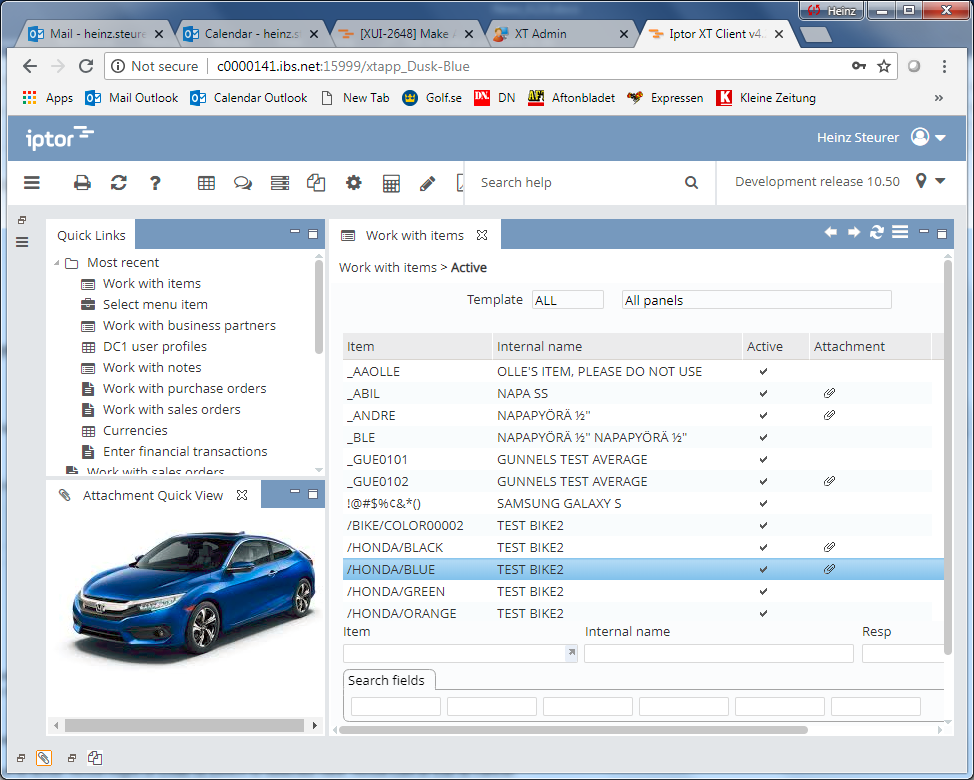
Attachment browse function
Attachments valid to be shown in an Internet browser can now be displayed directly, no more need to download first. You can do this by using the new Browse option on the attachment pop-up menu.
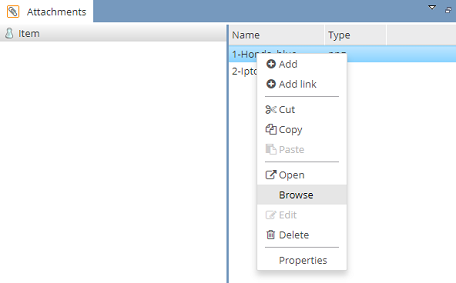
Language selection on XT Client log in window
It is now possible to control the XT Client Workbench language independent from the Region and language settings on the computer or the browser language settings, if the thin client is used. The list contains one item for each supported XT Client language / country combination. Your choice will control the client language, the date and amount formats. By selecting *Region and Language settings, the language settings of the client computer / browser will take control. The system will remember the selected language per company and show it as default the next time the same company is selected.
The language list can be hidden by deselecting the Language selection check-box under Advanced settings.

Language selection check-box.
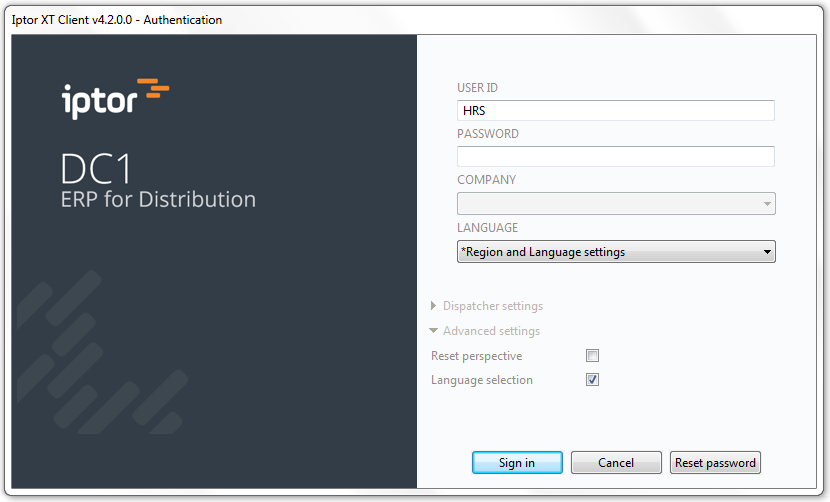
Extended functionality for +/- key behavior settings
Minus and plus keys can now be configured separately.

Show Client shortcuts
A new menu option, View shortcuts has been added to the XT Client’s main menu.

Display printer output – extended security functions
Users without special authority *JOBCTL or *SPLCTL are not allowed to access printer output for other users. It is now possible to allow additional users. For more information please see document: XT UI Printer Output Guide, section Security.
Query Manager – configuration of allowed query libraries
It is now possible to configure XT UI to allow a limited number of libraries to be used by Query Manager. For more information please see document Working with XT queries, section Selectable query libraries.
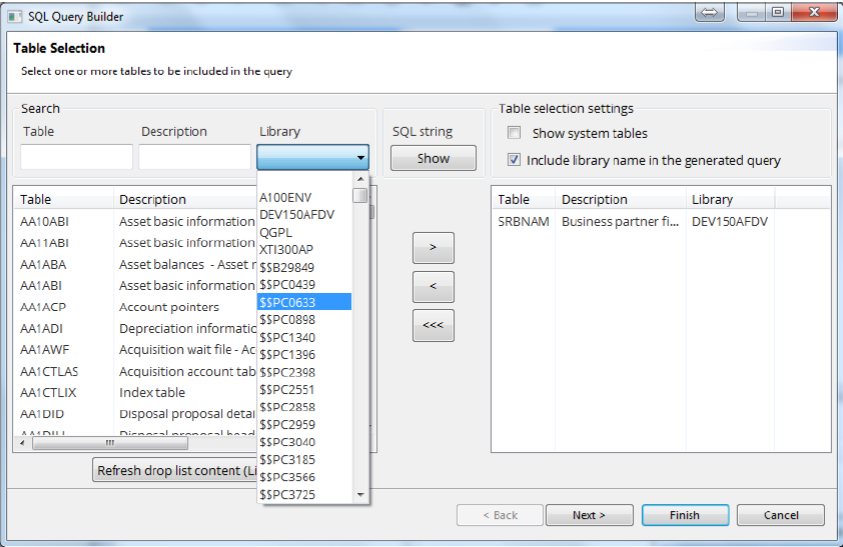
Copy table cells works now for the thin client
Right-click and select option (column name) Copy. A Window with the selected cell text(s) pops up. Right-click on the text and select Copy. The text is copied to your clipboard.
Due to browser limitations, this additional step is needed to copy cell values.

XT Admin
Memory usage information added to dispatcher status page

Additional Aperio settings
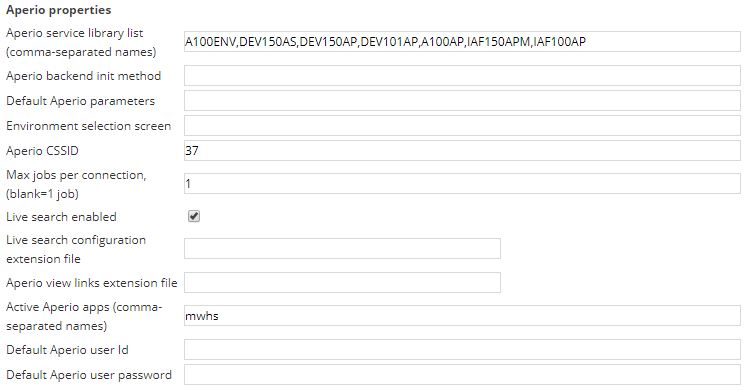
Logging attachments changes
It is possible to activate an attachment logging function. If active, changes to attachments are logged in an IBMi database file.
Activate logging
Go to XT Administration, edit the dispatcher configuration.

Enter the library and name of the file to receive the log.
Enter the logging options.
In the above example a log entry is created every time an attachment is changes or deleted.
Save the configuration and click the apply link for the actual dispatcher configuration. Alternatively, restart the dispatcher.
Analysing the log
You can use Query Manager some other query tool to analyse the log.
Simple query: select * from myLib/myFile.

The log file format

Documentation
The following can be found on SharePoint under XT UI Documentation.
- XT UI Installation and Upgrade Guide (updated)
- XT Attachments and Templates Guide v4x (new)
- How to secure XT Client data export features (new)
- Using Java script in XTUI (updated)
- XT UI Printer output guide (new)
- XT Client language handling (updated)
- XT Client Aperio view set up guide (new)
Miscellaneous
- New Aperio Client form component for bank ID, to support document and transaction signing. (Swedish market only)
- New functionality required by Aperio version 2
- Uses latest version of Java
- Uses latest version of Apache POI, (MS Office integration)
- The XT client settings have moved from the user’s temp folder to the App data folder.
- Corrected JIRA issues