This type of processing is most common since the purchase order is immediately created after the sales order entry is completed, thus eliminating several steps in the work flow. (See Work flow for Back-to-Back (BtB) orders with direct delivery).
The type of delivery (transit or direct) has no relevance with the method in which you create the purchase order. However, for this example the goods will be delivered directly from the supplier to the customer.
SO dispatch date
The sales order dispatch date differs for direct and transit deliveries. It is calculated as follows:
Direct delivery:
| Today’s date + BtB lead time |
Transit delivery:
| Today’s date + BtB lead time + Transport time + 1 day security |
Note: It is either security day or week, depending on the Delivery date format in Work with companies.
Availability control
All availability control is against the purchase order. You cannot deliver more than what you receive and/or quality approve.
For this example you will use the following purchase order type (and its attributes):
Panel image
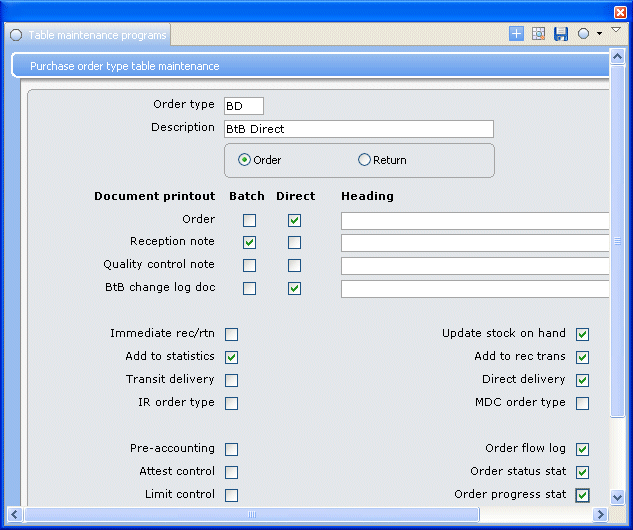
The connecting sales order type has been set up as follows:
Panel image
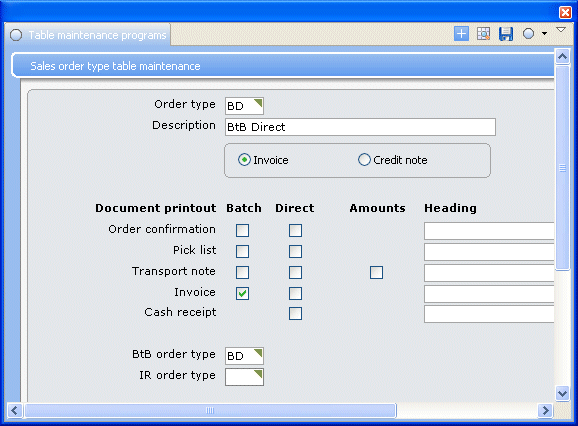
The item has been assigned both a Transit and Direct delivery for the BtB warehouse.
Note: The BtB purchase order type (in the Purchase order type table) controls the valid type of delivery. This information defaults to the sales order.
Do as follows:
- Select the Work with sales order menu item.
- On the Work with sales orders, Header view panel, click Add to add a new order.
- On the Work with sales orders, Create new panel, enter the Handler, Customer number and Sales order type and any other mandatory information. Optionally complete the following field if you want another supplier instead of the item’s main supplier to be used when a BtB order is created:
- Default BtB supplier
- When a back to back order (sales order connected to a purchase order) is created in the system, either automatically by the sourcing or decided by the order handler, the supplier used for each order line is always the item’s main supplier if this field is blank. If you want another supplier instead of the item’s main supplier to be used when a BtB order is created, enter the default BtB supplier here. If entered, this supplier will be stored in the order header and used for all order lines when a back to back order is to be created. It will, however, still be possible to change the supplier on individual order lines after they have been created. Note, however, that the default BtB supplier stored in the order header cannot be changed once the order has been created.
Click OK.
- You access the Order lines panel. The system defaults the connecting BtB purchase order type in the OT field on the bottom of the panel. Enter the Item code and Quantity and click OK to update the line. If the Default BtB supplier field was completed when creating the order on the Create new panel, that supplier will be used for all order lines unless you change it on individual order lines after they have been created. If the Default BtB supplier field was left blank when creating the order on the Create new panel, the system automatically selects the main supplier of the item to deliver this order line. If you want to select another supplier, select the order line and click Change and then Additional info. On the Order line, additional info panel, enter a new supplier in the Supplier field and click OK to return to this panel.
PO creation
The system automatically creates the purchase order. To find the purchase order number, select the order line and click BtB to access the maintenance panel for the connected purchase order. You can maintain the purchase order if you want or continue with the work order flow. Refer to Work flow for Back-to-Back (BtB) orders with direct delivery or Maintain the Back-to-Back (BtB) purchase order for more information.
Number of purchase orders created
When the purchase order is created directly, as in this example, one purchase order is created for each sales order if:
- the purchase order type is the same for all sales order lines
- the supplier is the same for all sales order lines
Otherwise several purchase orders will be created.
Exit the routine.
Related topics
- About processing Back-to-Back (BtB) orders
- Work flow for Back-to-Back (BtB) orders with direct delivery
- Work flow for Back-to-Back (BtB) orders with transit delivery
- Enter a Back-to-Back (BtB) sales order where you manually create the purchase order
- Mix different types of sales order lines on one sales order
- Maintain the Back-to-Back (BtB) purchase order
- Impact of changing the Back-to-Back (BtB) sales order and/or purchase order
- Track Back-to-Back (BtB) order changes
- Setting up the Back-to-Back (BtB) order functionality